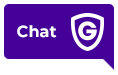General FAQs
Yes! Our friendly Guardian bot is named Lila, and she’s excited to meet you. Lila will send you helpful SMS/text messages about your bill and service appointment reminders.
Lila is also available via our website. Simply log into your Guardian account by clicking on the “chat” button in the bottom right-hand corner of our site. If Lila is unable to answer your questions, you will be connected with someone on our Customer Care team for further assistance. Lila is available on the website on Monday-Friday from 8:30 A.M. – 5:00 P.M.
Our FAQs and Support documents are always at your fingertips. Just visit our Customer Support Library here.
If you would like to change your communication preferences at any time, simply log into your Guardian account and select Account Info, then Communication Preferences.
Read MoreWe are very sorry to hear you want to cancel your services. This request requires us to speak with the contract signer of the account. Please give us a call at 1.800.PROTECT (1.800.776.8328) to further discuss the status of your account.
Read MoreAbsolutely! We encourage all of our customers to help protect their homes from costly water damage with our wireless flood sensors. The great news is that professional water monitoring is included with every service plan, so if you’re already a Guardian customer, all you need to do is to add one or more water sensors to your system. Just give us a call at 1.800.PROTECT (1.800.776.8328) and we’ll take care of the rest!
Read MoreAbsolutely! We encourage all of our customers to help protect their homes and loved ones from dangerous carbon monoxide exposure with monitored CO detectors. The great news is that professional CO monitoring is included with every service plan, so if you’re already a Guardian customer, all you need to do is to add one or more CO detectors to your system. Just give us a call at 1.800.PROTECT (1.800.776.8328) and we’ll take care of the rest!
Read MoreWe are happy to supply up to four window decals for your business — no charge! Order your window decals by logging into your Guardian account and following these simple steps:
1. Click on Shop.
2. Select how many decals you would like us to send and then click VIEW CART.
3. If you are done shopping, click CHECK OUT.
4. Confirm your order is correct, and then click SUBMIT ORDER.
Don’t have an account or can’t remember your login? Click here!
Read MoreIf you hold a tax-exempt status, we can help you apply that to your account. We will need a copy of your Tax Exempt Certificate to keep on file.
Please call us at 1.800.PROTECT (1.800.776.8328) for assistance.
Read MoreThe Smart Start is a quick guide we put together to help you hit the ground running and get the most out of your home security system.
You can find a digital version of the Smart Start here.
Read MoreYour monthly clip upload limit is the number of new clips you can upload per calendar month. Each clip that is uploaded from a camera is counted toward the limit. Once you have reached the limit, you cannot upload any more clips until the first of the next month.
To find your limit and current clip count, follow the steps below:
1. Log into MyGuardianHome.com.
2. Click Video on the left-hand side of the page.
3. Click Saved Video Clips at the top of the page.
4. The monthly clip limit and oldest recorded clip are displayed at the bottom of the page.
All recording rules — except for alarm recording rules — will pause if you reach the clip limit. At the start of the next month, you must manually turn the rules on in the Recording Rules section.
To learn how to resume your rules, click here.
Need more clips? Give us a call at 1.800.PROTECT (1.800.776.8328) to discuss increasing your monthly clips limit.
Read MoreWe love security, and we love pets – but there’s never a 100% guarantee that your pet will not accidentally trigger your alarm. But a pet-sensitive motion detector can help to lessen the chances of a false alarm.
Pet-sensitive motion detectors are designed to allow your pet to move around freely in your home while your motion detector is armed. These motion detectors have a blind spot to accommodate your animal walking in a room or even lounging on your couch. If the animal jumps or deviates outside of the pet blind spot, then the motion detector will trigger the alarm.
If you feel your pet motion detector needs to be adjusted or you want to discuss the option of adding a pet motion detector, give us a call at 1.800.PROTECT (1.800.776.8328).
Learn more about security for pet owners here.
Read MoreA professionally installed and monitored smoke detector works by identifying abnormal levels of smoke within range of the smoke detector. Upon activation, a signal will be sent to our monitoring team so that we can notify you and emergency services if needed.
A professionally installed and monitored motion detector detects movement in an area. If activated, a signal will be sent to our monitoring team.
A monitored heat detector works by identifying abnormal temperature spikes in a short period of time within range of the device.
Heat detectors work best in areas of the home where you wouldn’t want to install a smoke detector, like your garage, a utility room, or near the fireplace. If a Guardian monitored heat detector is activated, a signal will be sent to our monitoring team.
Read MoreIf your power goes out, your system will run on its back-up battery for approximately 4-6 hours. When the power returns, your panel battery should recharge within 24-48 hours.
If power is completely lost, the system should restore to its previous arming status once the power is back on. If your panel was armed prior to losing power, it should be armed when the power restores to your system. If your panel battery does not recharge within 48 hours of the power returning, you may need to replace your battery. You can contact us at 1.800.PROTECT (1.800.776.8328) to order a new battery. We’ll ship it right to you!
Read MoreYes! We would be happy to mail a battery to you.
Just give us a call at 1.800.PROTECT (1.800.776.8328) to place your order. Or you can chat with us by visiting our contact page.
Read MoreOnce you determine which device is low, the battery replacement is easy.
First, place your system on test mode. You can do this by logging into your Guardian account or calling our monitoring center at 1.800.364.3616. For info on how to change your device batteries, check out these videos.
Read MoreWe recommend that you place your system on test mode when you are testing, relocating, or troubleshooting a device on your system. Test mode will ensure that any signals sent to our monitoring center will be disregarded while you are working on your system.
Taking this step will also prevent accidental alarms and unnecessary dispatch of authorities.
Read MoreTo remove your system from test mode, simply end the test or the system will automatically be taken off of test mode after 4 hours. You will receive an email once your system has been removed from test mode.
You can also call our monitoring center at 1.800.364.3616 to remove the system from test mode.
Read MoreIt’s very important to test your system once a month to make sure it’s communicating with our monitoring center. Here are the simple step-by-step instructions:
- Log into your Guardian account either on desktop or through our mobile app.
- Choose My System.
- Next, choose Test.
- Please be sure to read the full instructions before placing your system in test mode and let the system siren sound for the recommended 60 seconds.
Once you’ve tested, make sure to check that your test signal was received. If it wasn’t, give us a call at 1.800.PROTECT (1.800.776.8328) so we can help. You can learn more about how to test your system (and why you should) here.
Read MoreGuardian Protection offers the most advanced smart home security and home automation technology in the industry, and we hope you take advantage of everything we have to offer!
If you are interested in upgrading your system or adding a new device, you can either log into you Guardian account and Shop devices or give us a call at 1.800.PROTECT (1.800.776.8328). We’ll be happy to help you customize your system!
Read MoreIf you have a service call scheduled for today and you are opted into service notifications, you may receive an email or text notification with your service technician’s estimated arrival time.
You can check if you’re opted into service notifications — or adjust any of your contact preferences — by logging into your Guardian account and following these steps:
1. Choose Account Info.
2. From Account Info, click Communication Preferences.
3. Check the boxes depending on how you would like to hear from us about different things, and then click SAVE. You can also see a time window for your scheduled service jobs on your account dashboard.
Read MoreWe want our customers to receive the best care and protection possible, so our service department is fully dedicated to helping Guardian customers.
If you are interested in discussing a professionally monitored smart home security system from Guardian Protection, give us a call at 1.800.PROTECT (1.800.776.8328) or fill out a form here. We’d be happy to have you in the Guardian family!
Read MoreOur service visit schedule may vary depending on your location. Our most common appointment times are on weekdays, from Monday – Friday.
To find out if there are any evening or weekend in your area, please call our team at 1.800.PROTECT (1.800.776.8328). We’ll do our best to find a time that’s convenient for you!
Read MoreYour friendly Guardian technician will provide information about the work performed upon completion of your appointment.
If you need a copy mailed to you, please send a request to our team by following these steps:
1. Log into your Guardian account.
2. Choose Contact.
3. Fill out the online form describing your request.
Read MoreOnce logged into your Guardian account, you will see the date and time of your current appointment. Need to schedule or reschedule?
Call 1.800.PROTECT (1.800.776.8328) and our Care Specialists will be ready to assist you with any changes.
Read MoreRegistering your Guardian account is an important step, and we recommend doing so right away.
Once you register, you will gain access to important information and services specific to your account.
You can manage your billing, change passwords and emergency contact information, and even test your system online.
If you subscribe to our smart home security services, then you will be able to control your system and home automation devices online.
Get the full experience by registering your account here. It’s quick and easy!
Read MorePlanning a move is both exciting and stressful. That’s why Guardian tries to help make it easier! There is no need to relocate any equipment.
Simply let us know you are moving by completing the form on our website (click here) or call us at 1.800.PROTECT (1.800.776.8328). Our Care Specialists are happy to assist you on this journey!
Read MoreCongratulations! Moving can be stressful, so Guardian Protection makes adjusting your security services easy.
Simply let us know you are moving by completing the form on our website (click here).
Or, call us at 1.800.PROTECT (1.800.776.8328). Our Care Specialists are happy to assist you on this journey!
Read MoreCongratulations on your move! We know moving can be a stressful experience, which is why Guardian Protection tries to help make it easier. It’s not necessary to pack up your equipment and take it to your new home. Plus, all that security can increase the value of your current home! We will work with you to customize a system specifically for your new home, with new equipment.
Simply let us know you are moving by completing the form on our website (click here) or call us at 1.800.PROTECT (1.800.776.8328). Our Care Specialists are happy to assist you on this journey!
Read MoreCongratulations on your move! There are many things to do after the move, which is why Guardian provides some tips to help you relax and get settled into your new home.
- Locate Emergency Services in case you need the Police, Fire or EMS quickly.
- Get to know a neighbor to help in case of an emergency.
- Establish home safety rules for children and visitors.
Want more tips? Check out our blog post on staying safe while moving!
Read MoreFirst, congratulations on the move! We know moving can be stressful, and we want to help make easier any way we can.
Give us a call at 1.800.PROTECT (1.800.776.8328) and one of our specialists will help you assess your security needs and customize your system!
Read MoreYour local municipality may require you to obtain a permit for your security system. To find out if a permit is required in your area, contact your local police, sheriff, or fire department using their non-emergency telephone number, or look up the local ordinance online.
If a permit is required, follow the necessary steps to obtain the permit. Once you have it, provide the permit number to Guardian by calling 1.800.PROTECT (1.800.776.8328).
Please note your permit may have an expiration date and may need to be renewed with your local municipality on a regular basis. Failure to obtain and/or renew your permit may result in municipal fines, refusal by the authorities to respond to an alarm activation, or the inability of our monitoring center to notify the authorities when an alarm activates.
Read MoreIt is important to know and keep track of your Guardian Protection passwords and codes. This information is vital to your protection and management of your account.
Verbal Master Alarm Password
Single word used to verify your identity when an alarm is triggered or when speaking to Guardian Protection. This password gives you authority to make changes on your account. You won’t want to share this password with many people.
Verbal Limited Level Password
When you are giving access to your home or business to someone you may want to assign a limited password used to verify their identity when an alarm is triggered or when speaking to Guardian Protection, but this password has limited authority and cannot authorize changes on your account.
Master Panel Code
Numeric code used to arm and disarm your security system at your panel. This code is also used to add, remove, or change codes in your panel.
Duress Code
Numeric code that will disarm your security system at your panel, but silently notifies Guardian of an emergency.
Limited Level Code
To give someone temporary access to your home or business, you can assign them a limited level code that can only be used for a specific amount of time. You can add a limited code at your keypad or by calling us at 1.800.PROTECT (1.800.776.8328).
Read MoreWe realize there may be times when an alarm activates, and our monitoring center’s attempt to reach you is unsuccessful. Rest assured, your safety is always our top priority. If we are unable to reach you, we will notify the appropriate authorities to investigate the alarm activation if necessary.
Being able to easily recognize when our monitoring team is calling may help improve our chance of getting in touch with you. Please remember to program the monitoring center’s phone number (1.800.364.3616) into your phone and the phones of your emergency contacts.
Additional Resources: guardianprotection.com/faqs/what-happens-if-my-alarm-goes-off/
Read MoreIf your alarm goes off, our monitoring center will often call you and your emergency contacts to make sure you get the help you need. It’s very important that you know when we’re calling, so be sure to program our monitoring center number into your phone right away: 1.800.364.3616. If you have Caller I.D., this number will come up as “GUARDIAN.”
This number will only be used by the monitoring center. For all other customer service questions, please call 1.800.PROTECT (1.800.776.8328).
A few more tips to make sure you don’t miss a call from our monitoring team:
- Write this number on any lists of important numbers you have in your home.
- Tell your emergency contacts to program this number in their phones.
- Use this number to notify the monitoring center of a false alarm or to return a call from the monitoring center.
- Never place this number on your “Spam” or “Block Caller” list.
If you are using the “Do Not Disturb” feature on your cell phone, be sure to add Guardian’s monitoring center number to the list of callers who can breakthrough. Please note there are different instructions on how to allow exceptions for different Android and iOS devices on Do Not Disturb mode.
Read MoreIn some locations, a guard service may be required by your local jurisdiction (this is not common).
Before responding to an alarm activation, the authority having jurisdiction (AHJ) in your area may require verification from a third party to determine whether there is a legitimate need for an AHJ response. This is also known as “verified response.”
If a guard service exists in your area and verified response is required, Guardian may call them to investigate an alarm signal. If the guard service determines an actual need for the AHJ, the AHJ will then be notified to respond. If your alarm system is in a verified response area, it’s recommended that professionally trained personnel respond to investigate instead of you, because the situation may be dangerous.
To find out if verified response is required in your area, contact your local police, sheriff, or fire department using their non-emergency telephone number. You can also find your local ordinance online.
Read MoreIf you accidentally set off your alarm, we understand that a response from the police, fire, or EMS authorities may be unnecessary. If this occurs and our monitoring team is unable to reach you prior to notifying the authorities, simply call 1.800.364.3616 to report an accidental alarm.
To verify your identity, please have your Verbal Alarm Password ready. Once we have confirmed that everything is OK, we will attempt to cancel the responding authorities. Please note that whether the authorities cancel the response depends on their established cancellation policy.
Read MoreIn the event of an alarm, Guardian Protection has response procedures in place that vary depending on the type of alarm and whether your security system was armed at the time of the activation. Here is what you can expect:
Burglary Alarm
(The alarm goes off while the system is armed, and no one disarms it)
1. Guardian calls your primary number (We ask for your verbal password)
2. If unavailable, Guardian calls your secondary contact number (password required)
3. Guardian notifies Patrol Unit/Guard Service, if applicable
4. Guardian calls the police to notify them of your alarm
5. Guardian calls all remaining contacts
Burglary Alarm
(The alarm goes off, but Guardian receives the signal that someone has disarmed the system)
1. Guardian still calls your primary number (password not required)
2. If you don’t know your password or are having trouble with your system, we will connect you with our Customer Care Team
Medical Alarm
1. Guardian calls your primary number (password not required)
2. When applicable, Guardian calls EMS to notify them of your alarm (we will connect you with EMS or relay pertinent information to EMS after we give them your name and address)
3. Guardian calls your remaining contacts, if applicable
Fire Alarm (Residential)
1. Guardian calls your primary number (password required)
2. Guardian notifies the fire department
3. Guardian calls remaining contacts
Audible Panic
1. Guardian calls your primary number (password required)
2. Guardian notifies the police of your alarm (no additional contacts called)
Silent Panic and Duress
Guardian notifies the police of your alarm (your contacts won’t be called)
Read MoreIf our monitoring team receives a signal from your alarm system that requires the notification of first responders, and you would like to obtain details of the response initiated with the agency (i.e. police, fire, or EMS), please call our monitoring center at 1.800.364.3616, and our dedicated Protection Specialists will be happy to assist you.
Read MoreAccidents happen, and that’s OK! Our monitoring team will respond to any alarm we receive as a true emergency until informed otherwise. If you accidentally trip your alarm, you may receive a phone call from our monitoring center to make sure you’re safe. If you accidentally trip your alarm, you can:
- Cancel the alarm via the Cancel Alarm button in the app
- Cancel the alarm via your control panel
If you are not able to cancel the alarm during the delay period, you may receive a phone call from our monitoring center to make sure you’re safe. To help our monitoring team reach you in situations like this, program the monitoring center’s phone number (800.364.3616) into your phone, and the phones of your emergency contacts. Then you’ll know it’s us when we call! When we contact you about an accidental alarm, just let us know everything’s OK. We’ll also request your verbal alarm password for identify verification purposes.
Read MoreOnce your security system is installed and activated, it will be in “orientation” mode for the first 7 days. This gives you some time to get comfortable using your new system without worrying about false alarms and potential fines.
During this time, Guardian will only call your primary phone number when your system sends a burglary, medical, duress, keypad fire, or panic alarm signal. We will only notify emergency responders if you request it.
If you have a monitored smoke or carbon monoxide detector, those alarm signals will always be treated normally. We’ll always alert emergency responders when we receive this type of signal from your system, regardless of where you are in the orientation period. Already got the hang of it? Unless doing so violates a local municipal ordinance, we’re happy to turn this feature off for you early. Just give us a call at 1.800.PROTECT (1.800.776.8328).
Read MoreIf you disarm your system after your alarm goes off, it’s possible you will still receive a response from our monitoring team.
This is just to make sure you’re safe and no further assistance is needed. In some instances, you will be required to provide your verbal alarm password to verify your identity over the phone.
Read MoreMany insurance companies will offer discounts to homeowners who have monitored security services. Here’s how to download your Certificate of Monitoring:
1. Log into your Guardian account.
2. In the Monitored Services section, click on Certificate of Monitoring.
3. You can also get there by clicking on Monitored Services in the menu and then choosing Certificate of Monitoring.
From there, you can either save your certificate as a PDF to email or print it.
Read MoreIf you are an existing Guardian customer, you absolutely can, free of charge! To order your new or additional Guardian yard signs or window stickers, start by logging into your Guardian account.
Click on the Shop tab and then on Shop and follow the simple steps to complete your order. If you’re a pet owner, don’t forget to grab a pet sticker for your window.
Don’t have an account or can’t remember your login? Click here!
Not a customer? Give us a call at 1.800.PROTECT (1.800.776.8328) to get set up with a new smart home security system. Get the coolest smart home technology customized for your lifestyle, as well as a yard signs and window stickers!
Not a customer? Give us a call at 1.800.PROTECT (1.800.776.8328) to get set up with a new smart home security system. Get the coolest smart home technology customized for your lifestyle, as well as a yard signs and window stickers!
Read MoreAbsolutely! For every eligible referral* who joins as a Guardian customer, we’ll give you one free month of monitoring! There’s no limit, and it’s easy to do! Simply complete the online referral form (click here). If you need help, call us at 1.800.PROTECT (1.800.776.8328).
*See terms and conditions here.
Read MoreWe’re happy to help! To get another copy of your agreement, please contact our customer care team at 1.800.PROTECT (1.800.776.8328) for more information.
Read MorePlease use the most current versions of the supported browsers below:
- Google Chrome
- Mozilla Firefox
- Safari
- Edge
The following devices are supported:
- iPhone with iOS version 12.0+
- iPad with iOS version 12.0+
- iPod Touch with iOS version 12.0+
- Apple Watch with watchOS 5.0+
- Apple TV with tvOS 11.0 or later
- Android Phone with OS version 5.0+
- Android Tablet with OS version 5.0+
- Amazon FireTV with Fire OS 5.0+
These browsers are not supported.
- Internet Explorer
- Edge Legacy
- Safari (version 10 and below)
Oh no! You’ll want to disable automatic logins to this device right away.
If you have another device with the Guardian app installed, you can disable automatic logins for devices already logged into your account using the app. This will ensure the lost device does not automatically log into the app if it is launched. Follow these steps:
1. Log into your Guardian Protection account.
2. Tap on the menu button, and then tap on Login Information.
3. Tap on Lost Device.
4. Select the login device you would like to disable.
5. Tap on Save.
We also recommend resetting your password. To do this:
1. Tap on the menu icon.
2. Tap on Login Information
3. Tap on Password and follow the prompts to change your password.
If you suspect someone may have unauthorized access to your email, you can change your email address in the Login Information tab as well. If you update your email, make sure to reset your email password, too.
If you do not have the Guardian Protection app installed on another device:
1. Log into MyGuardianHome.com to disable automatic logins and log out of the lost mobile device.
2. Click on Settings.
3. Click on Login Information.
4. Click on Lost Device.
5. Select the login device you would like to disable.
6. Click Save.
We also recommend resetting your password. To do this:
1. Tap on the menu icon.
2. Tap on Login Information
3. Tap on Password and follow the prompts to change your password.
Read MoreStand-alone smoke detectors not monitored by Guardian Protection work the same way as our smoke alarms. However, if you’re not home when a fire occurs, no one will know there’s an emergency.
Read MoreThe standard is to have motions armed only when your system is armed in away mode. This helps reduce unwanted alarms as you roam around your home.
Read MoreNo. Guardian Protection offers both a wired model and a battery-powered model. While both require Wi-Fi to operate, the battery-powered model requires no existing wiring. Optionally, add our doorbell chime if you do not have one or would like to have a second chime in an area of your home where you may not readily hear your doorbell. The chime has multi customizable tones and also pairs with a router to serve as a robust Wi-Fi extender.
Read MoreTo find an online version of your manual, please log into your Guardian account. Under My System, choose My Panel Manual.
Read MoreCall 800.857.5028 to get started or fill out the form now to get a free quote.
- No Cost or Obligation
- Consult with a Security Expert
- Free On-site Estimates Available