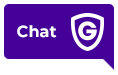Featured Articles
Frequently asked questions
Testing your alarm system is a great way to confirm your system is communicating properly with our monitoring center and that your devices are working properly. We recommend testing at least once a month. Be sure to read the full instructions before getting started.
1. Log into your Guardian account. If you are using the app, you can access this by selecting More and then My Account. You can also call us at 1.800.PROTECT (1.800.776.8328) to place your system on Test.
2. Arm your system (the alarm will sound during this test) .
3. Open any doors or walk by any motion sensors that you would like to test.
4. You can receive your test results by email if you are logged into your Guardian account, or we can review them with you by calling 1.800.PROTECT (1.800.776.8328).
Read More
For information on how to arm your system, first determine which panel you have by logging into your Guardian account. You can find your user manual here.
If you subscribe to our smart home security services, you can arm, you can disarm or manage your security system from your smartphone using the Guardian app. For quick tips on how to use the app, check out our App in a Snap video series!
Read More
Once you determine which device is low, the battery replacement is easy.
First, place your system on test mode. You can do this by logging into your Guardian account or calling our monitoring center at 1.800.364.3616. For info on how to change your device batteries, check out these videos.
Read More
You can add a new rule or edit current rules through your Guardian Protection account.
If you are setting up a video analytics rule, please click here for help.
On desktop, please follow these steps:
1. Log into your Guardian Protection account.
2. Click Video.
3. Click Recording Rules.
When using the app, please use these steps:
1. Log into your Guardian Protection account.
2. Click Video.
3. Select the gear icon.
4. Click Recording Rules.
To add a new rule:
1. Click +ADD on the app or +ADD NEW RULE on desktop.
2. Select the type of rule you would like to create from the pop-up menu.
3. Select the camera that will record for this rule.
4. Fill in the rest of the information to customize your new rule.
5. Click the Add button in Video Clip Recipients to automatically send the clip to via email or text when the clip is uploaded.
6. Click Save.
To edit a rule:
1. Click the pencil icon next to the rule you wish to edit.
2. Update any information in the rule.
3. To add a new Video Clip Recipient, click add.
4. To remove a Video Clip Recipient, click the “X” next to the contact info.
To delete a rule:
1. Click the trash can icon next to the rule you wish to delete.
2. Click the red Delete Rule box to confirm you wish to delete the rule.
Read More
To set up a notification, follow the steps below:
-
- Tap the menu.
-
- Tap Notifications.
-
- Tap the plus icon.
-
- Tap the notification you would like to create.
-
- Follow the provided steps in the app, making sure to add recipients.
-
- Tap Done.
-
- Tap Save.
Helpful links and tools
Video Resources
Can't find what you're looking for?
Use the search function below by typing your question or a few keywords.
Safe and Secure Starts Here
Call 800.857.5028 to get started or fill out the form now to get a free quote.
- No Cost or Obligation
- Consult with a Security Expert
- Free On-site Estimates Available