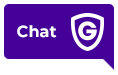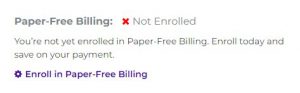Billing FAQs
Yes! We love your choice to go green! Here is how you can enroll in Paper-Free Billing.
- Start by logging into your Guardian account
- Choose Billing from the menu, then the billing subpage
- You will see the option for Paper-Free Billing. Simply, click the link to Enroll in Paper-Free Billing
- You will see your account email address displayed once you are enrolled. We will email your billing statement, or you can always view the information by logging into your Guardian account.
Are you looking to switch to paper statements? Learn how to stop paperless billing here.
Read MorePaper-free billing prevents a physical statement from being mailed to your location. If you’d like to reinstate paper billing, you can do so by logging into your Guardian account.
- Start by logging into your Guardian account
- Choose Billing from the menu, then the billing subpage
- You will see that you are enrolled for Paper-Free Billing. Simply, click the link to Stop Paper-Free Billing
- Stopping Paper-Free Billing will mean that Guardian will mail you a physical statement in the mail. Fees may apply for paper statements.
As of June 1, 2022 – customers will no longer be able to utilize MyCheckFree.com to make payments to Guardian. To view your statements and continue online payments to Guardian, simply log in to your online Guardian account at GuardianProtection.com (select ‘Login’ in the top right menu)
Note – If you have not done so already, you may need to register your online account. Learn how to register and log into your Guardian account here.
If your payment is still pending, we may be able to cancel it. Please call us at 1.800.PROTECT (1.800.776.8328) for assistance.
Payments processed on a debit card are automatically processed and can’t be cancelled.
Read MoreOh no! We’re sorry to hear you’re having an issue with your billing.
We recommend starting by logging into your Guardian account to review your billing statement.
Then click Billing and then Statements to ensure your info is correct.
If you see a discrepancy, please contact us at 1.800.PROTECT (1.800.776.8328) where one of our Care Specialists will be happy to help you clear this up!
Read MoreManaging your AutoPay payment method is easy! Simply follow these steps:
1. Log into your Guardian account.
2. Choose Billing from the menu and then click on Billing in the drop-down menu.
3. Click Modify AutoPay to change the payment method for your automatic recurring payments.
4. Under Set AutoPay Account, use the dropdown box to select a funding account for automatic payments.
5. Click SAVE.
Read MoreYou can manage and save your payment methods online, at any time by logging into your Guardian account and following these steps:
1. Choose Billing.
2. Select Payment Methods. This is where you can manage payment methods and or add new ones.
3. To edit a payment method, click the pencil icon next to the account. You can also give your account a Nickname or update your expiration date.
4. When you’re done editing, just click the SAVE button.
Read MoreYou bet! We offer automatic recurring payments (AutoPay) to help you save time and money each month. You can enroll in AutoPay by following the steps below:
How to enroll in AutoPay from the Guardian Protection app:
1. Log in to your Guardian Protection account.
2. Click the ☰ icon.
3. Select My Account.
4. Scroll down to the Billing section and click Manage Billing.
5. Click, Enroll in Autopay.
6. From the drop-down menu, choose your account for automatic payment.
7. Click Save.
How to enroll in AutoPay from a desktop:
1. Log in to your Guardian Protection account.
2. Select Billing.
3. Click Billing.
4. Select Enroll in Autopay.
5. From the drop-down menu, choose your account for automatic payment.
6. Click Save.
And that’s it — you’re in!
Your normal monthly charge will be automatically drafted from the funding account you selected. Please note, enrolling in AutoPay will not make payments to your account retroactively. Please be sure to resolve any due balance on your account at the time of enrollment.
Read MoreWe’ve made getting a copy of your statement super easy! You can view your statements online any time. Just log into your Guardian account and click Statements on your account dashboard, under Billing.
Read MoreFirst, thank you for signing up for AutoPay! Our AutoPay service will only draft the standard monthly rate billed to your account. If you had a balance prior to setting up automatic payments, or your account has been assessed for additional fees, you will receive a billing statement for the outstanding balance.
You can review your statements any time to see the amount billed and paid via AutoPay by logging into your Guardian account and choosing Statements on your account dashboard, under Billing.
Read MoreYes! When you make an online payment, you can choose your payment date. Follow the steps below to find out how:
-
- Choose Billing.
-
- Select Make a Payment.
-
- Enter your payment information and choose a payment date from the calendar drop-down box. This is the date your payment will process.
-
- Complete entering your payment information.
Your payment is now scheduled to process on your chosen date!
Please keep in mind that postdating beyond 30 days may accrue a late fee.
Read MorePayment is due upon receipt of the invoice. If payment is not received by the next billing cycle, the account will be considered past due and may incur a late payment charge.
Read MoreYes! Here’s how to make a one-time partial payment:
1. Log into your Guardian account.
2. Click MAKE A PAYMENT, located under Billing tile on your account dashboard.
3. Complete the steps to make your payment. You can edit the payment amount to make a partial payment.
To make a partial payment without logging in:
1. Go to GuardianProtection.com and click Login at the top right corner of the page.
2. Click MAKE A PAYMENT.
3. Fill in the amount you want to pay and edit the payment date.
4. Select Next.
5. If your payment summary looks good, tap Submit Payment.
Read MoreIf you are receiving a paper statement, you may receive a minimal paper statement fee. This fee offsets the costs of printing and mailing a paper statement. You can skip these statement fees — and go green while you’re at it —by setting up automatic recurring monthly payments. Learn how to sign up for AutoPay.
Read MoreIf you are receiving a paper statement, you may receive a minimal paper statement fee. This fee offsets the costs of printing and mailing a paper statement.
You can skip these statement fees — and go green while you’re at it —by setting up automatic recurring monthly payments. Learn how to sign up for AutoPay.
Read MoreYou can make an online payment at any time here. Additionally, for your convenience, we offer automatic payments (AutoPay). Payments and payment method information can be managed anytime by logging into your Guardian account. If you would still like to send your payment in the mail, please ensure your customer number is listed on your payment to ensure proper payment application. Checks can be sent to the remittance address on your billing statement slip.
Read MoreLate fees are charged when you have an outstanding balance on your account that is 30 days or more past due. To review your billing statements, please log into your Guardian account and follow these steps:
1. Choose Billing.
2. Choose Statements.
If you would like to pay the outstanding balance on the account, select the Make a Payment option. You can also make a one-time payment here.
Read MoreWe will only send you a billing statement if your amount due is $1 or more. Also, if you are enrolled in our automatic payment service (AutoPay), then you will not receive a billing statement. If you want to review your billing statements, log into your Guardian account any time and click Statements.
Check out this quick video and learn how to sign up for AutoPay today!
Read Moreautomatic payment may result in paper statement fees for future monthly statements. Follow the following steps to enroll in AutoPay or manage your automatic payments.
1. Choose Billing.
2. From Billing, click Billing.
3. Modify AutoPay under the Billing Information tile.

4. Select the DISABLE AUTOPAY link at the bottom of the page.
5. Confirm that you would like to deactivate automatic payments by choosing DISABLE AUTOPAY again.
Remember, you can reenroll in AutoPay any time! Learn how to sign up for AutoPay
Read MoreWe sure can!
You can also see your service charges online, any time. Just log into your Guardian account and click on Statements.
If you need a printed copy of your work order or statement mailed to you, please send a web request to our Care team by following these steps:
1. Log into your Guardian account.
2. Choose Contact.
3. From Contact, click Contact Us and fill out the online form describing your request.
Read MoreWe would love to help simplify your life by combining your accounts on one billing statement. Please have all of your customer numbers on hand and give us a call at 1.800.PROTECT (1.800.776.8328) or live chat with us.
Read MoreYes! If you would like to change your payment due date, please reach out to us at 1.800.PROTECT (1.800.776.8328).
Or, fill out this form and we’ll be in touch.
Please keep in mind, proration of your monitoring services will apply if your billing cycle date changes.
Read MoreYou can manage your billing address and payment methods by logging into your Guardian account. Then follow these steps:
- Choose Account Info.
- Choose Account Information.
- Then choose Change Billing Address.
- Enter your new billing address information and click SAVE.
Absolutely! Start by logging into your Guardian account.
Once signed in, click on Billing. Then, click on Statements. You should be able to view your billing statements from this screen.
Read MoreAbsolutely!
1. Click on Login at the top right corner of GuardianProtection.com.
2. Click MAKE A PAYMENT.
3. Look up your account using your customer number or phone number.
4. Click Confirm.
5. Follow the steps to make a payment. Edit the payment amount to the total amount you’d like to pay.
Read MoreYou can make an online payment by logging into your Guardian account, or if needed, you can make a one-time payment without logging in.
How to pay your bill online via desktop:
1. Log into your Guardian account.
2. Click MAKE A PAYMENT, located under the Billing tile on your account dashboard.
3. Complete the steps to make your payment.
If you are trying to pay your bill via the app, you will need to:
1. Log into your account.
2. Select More.
3. Tap My Account.
4. Log into your account.
5. Tap the Menu and then select Billing.
6. Tap Make a Payment.
How to pay your bill online without logging in:
You can make a one-time payment online without even logging in. Here’s what to do:
1. Go to GuardianProtection.com and click Login at the top right corner of the page.
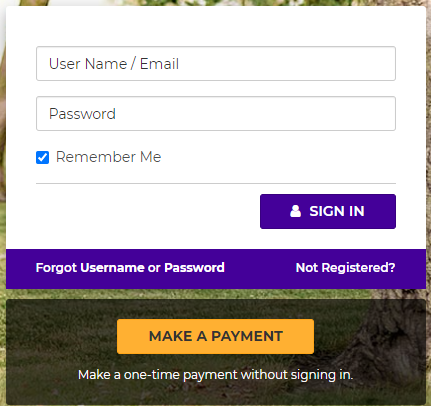
2. Click Make a one-time payment without signing in.
3. Look up your account using your customer number or phone number, zip code, and verbal alarm password.
4. Click Confirm.
Then just follow the steps to make a one-time payment!
Looking for a more convenient way to pay your bill?
Learn how to sign up for AutoPay!
ou can add a new payment method by logging into your Guardian account and following these steps:
1. Choose Billing.
2. From Billing, click Payment Methods.
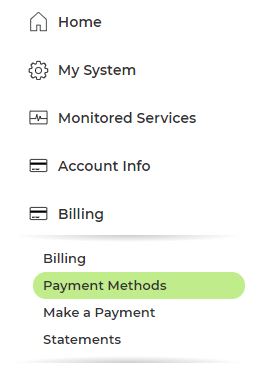
This is where you can add a new payment method and change or update an existing payment method.
3. Click Add Payment Method.
4. Provide your new payment account information. If you would like to use this new account for automatic payments, check this box: “Automatically make payments each month using this info”
5. Once you are done, click the SAVE button.
Interested in signing up for AutoPay? Learn how to set up automatic payments here.
Read MoreCall 800.857.5028 to get started or fill out the form now to get a free quote.
- No Cost or Obligation
- Consult with a Security Expert
- Free On-site Estimates Available