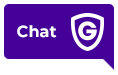Arming reminders are a handy notification that helps prevent you from leaving the house without arming your security system.
Based on your schedule or location, arming reminders notify you if you forget to arm your system and helps you secure your home remotely with one tap on your mobile device.
You can choose how often you receive them and set them up to work with devices like your smartphone or Apple Watch.
To learn how to set up arming reminders, watch this quick video or follow the steps below:
To create an arming reminder notification using the website:
1. Log into MyGuardianHome.com.
2. Click Notifications.
3. Click +New Notification.
4. Click Arming Reminder.
5. Name the new notification rule.
6. In Send an Arming Reminder if the system is NOT armed, select one of the following:
- At a specific time
- When selected people cross a Geo-Fence
Important: If multiple Geo-Devices are selected, it will require the last of these devices to enter or exit the Geo-Fence before the notification is sent.
7. In On the selected days, select one of the following:
- At All Times (to notify you every day if the system has not been armed by a certain time)
- Only During the Following Times (to set up notifications to only take place during certain days)
8. To choose notification recipients, click +Add.
9. Click the entries in the Address Book that are to be notified, or click +New to add a new Address Book entry.
10. Click Close.
11. Verify the notification is configured with the correct settings.
12. Click Save.
To create an arming reminder notification using the app:
1. Launch the Guardian app and log in
2. Tap the menu icon

3. Tap Notifications.
4. Tap Add.
5. Tap Arming Reminder.
6. Name the new notification rule.
7. In Send an Arming Reminder: If the system is NOT armed, select one of the following:
- At a specific time to enter a desired time.
- When selected people cross a Geo-Fence to select the desired Geo-Devices.
Important: If multiple Geo-Devices are selected, it will require the last of these devices to enter or exit the Geo-Fence before the notification is sent.
8. In During this time frame, select one of the following:
- At All Times (to notify you every day if the system has not been armed by a certain time)
- Only During the Following Times (to set up notifications to only take place during certain days)
9. Tap +Add Recipients.
10. Tap the entries in the Address Book that are to be notified, or tap + Add Contact to add a new Address Book entry.
11. Tap Close.
12. Verify the notification is configured with the correct settings.
13. Tap Save.