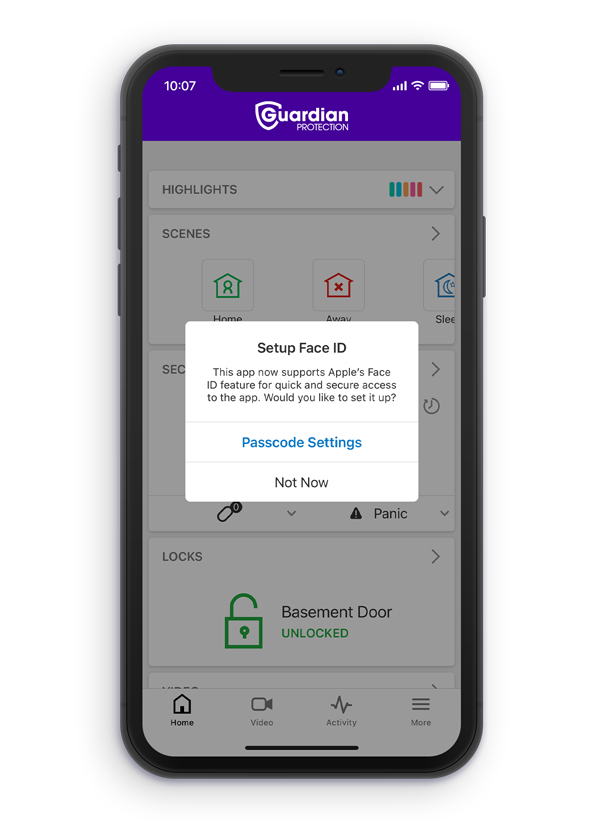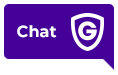Depending on the type of device you are using, you can download the app from either the Apple App Store or Google Play Store by following the links below.
Apple IOS App Store Google Play Store
When logging in to the Guardian app, be sure to use the same Username and Password that you used with your Alarm.com app. Once logged in, you will be prompted to set up the Guardian app for initial use.
For the best app experience, we recommend enabling Push Notifications, Critical Alerts, and Location Services.
1. Once installed, log in to the Guardian App using the same credentials that you currently use in your Alarm.com app.
2. If you would like to stay logged in, choose Keep Me Logged-in.
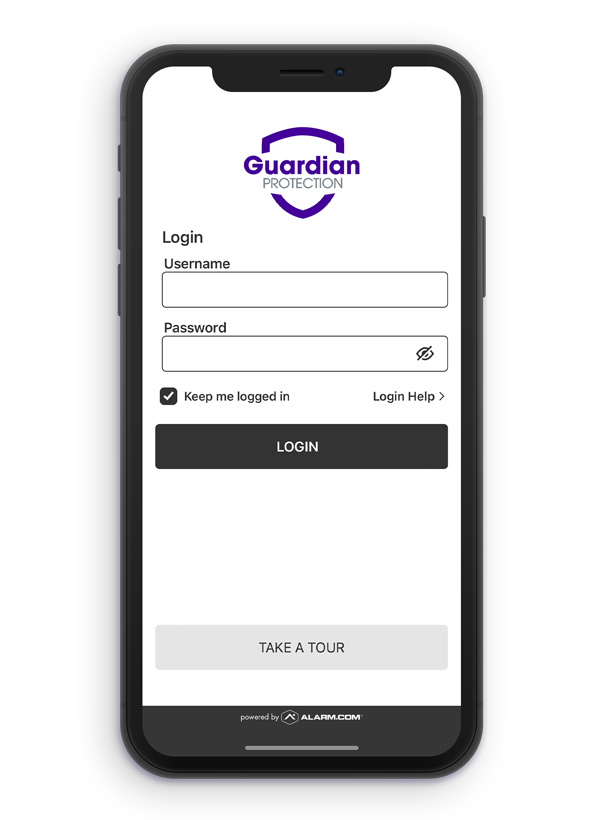
3. Complete the Two-Factor Verification step by entering the Code that has been sent to your device and click Verify. (The Code will have been sent to the device you originally chose to receive two-factor authentications).
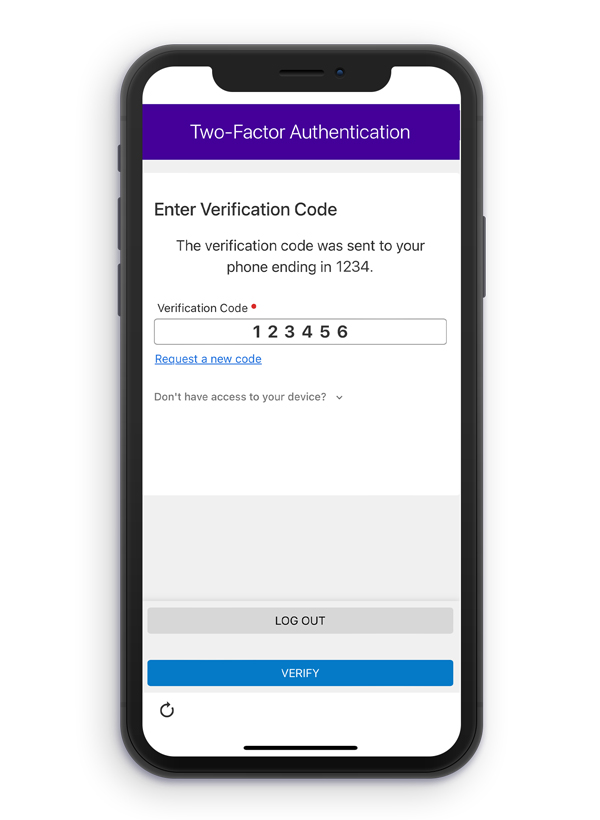
4. Choose Trust This Device if you would like to skip the two-factor verification process for future logins.
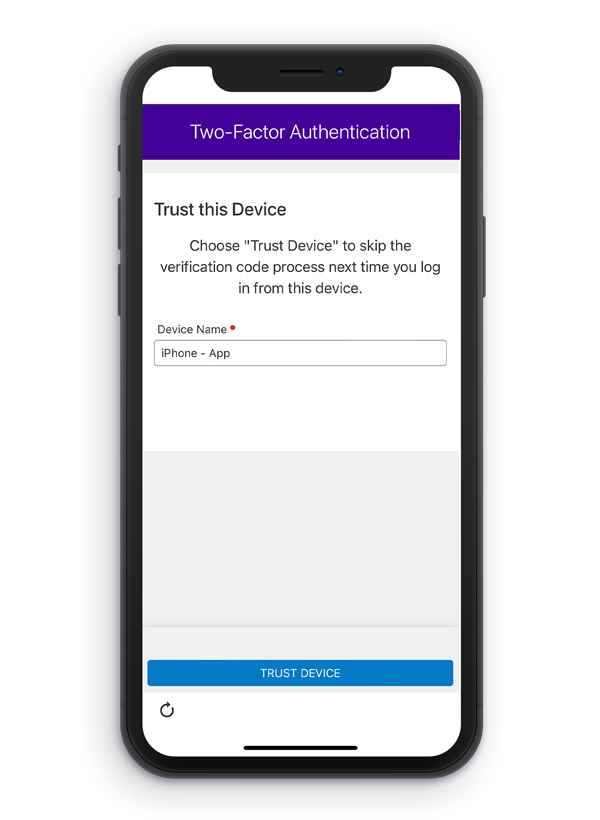
5. The Welcome Back! page will display on your device. Select Copy Settings From Another Device. Then, click Continue.
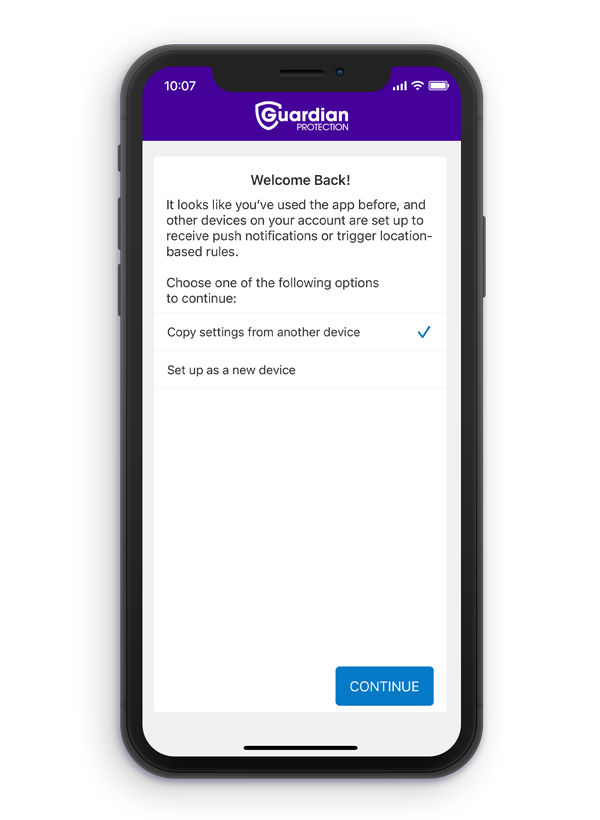
6. The Stay Connected option will display on your device. Select Continue, and if you would like to receive push notifications directly to your device, select Allow Notifications and Critical Alerts.
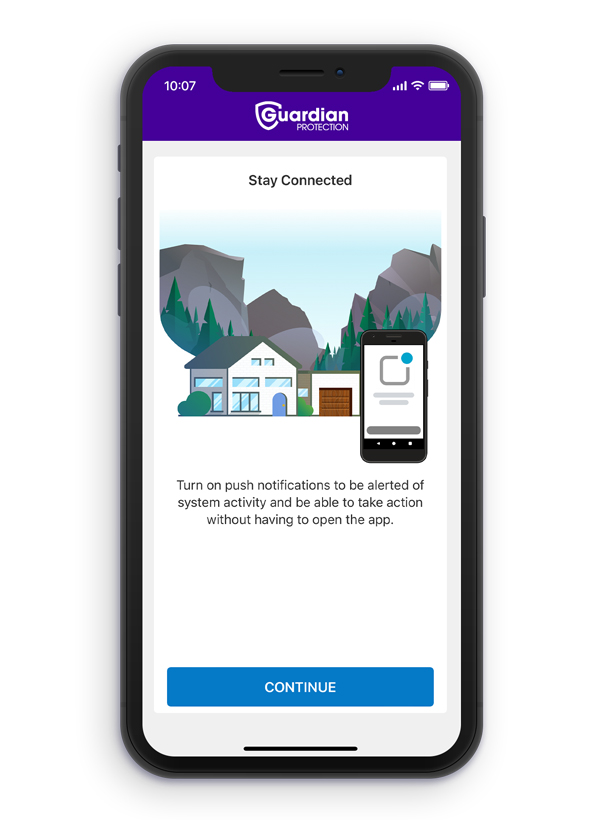
7. The Location Services option will display on your device. Select Continue and, if you would like to enable location-based rules and automation, select Turn On Location Services. (Selecting the Allow While Using App option will be needed to use most location-based features).
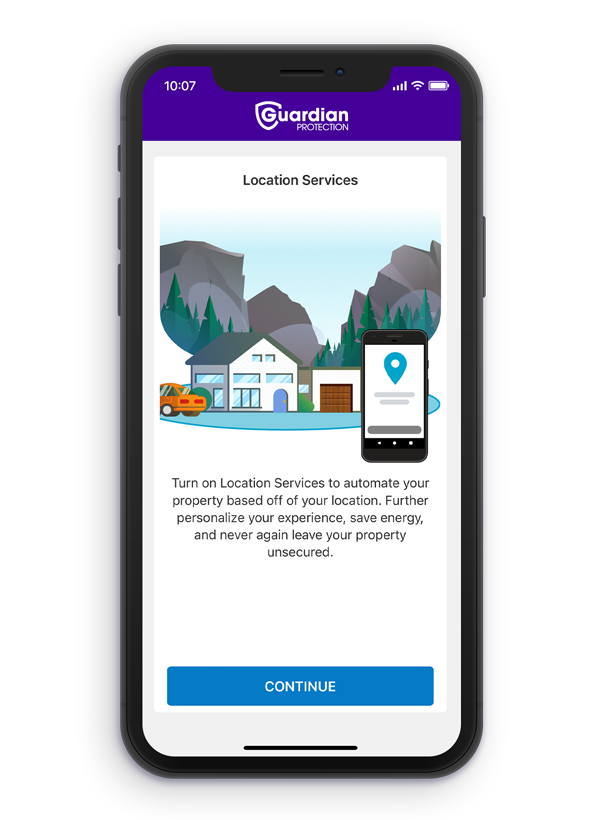
8. The Keep Old Device Active option will display. Select Remove Your Old Device With A New Device.
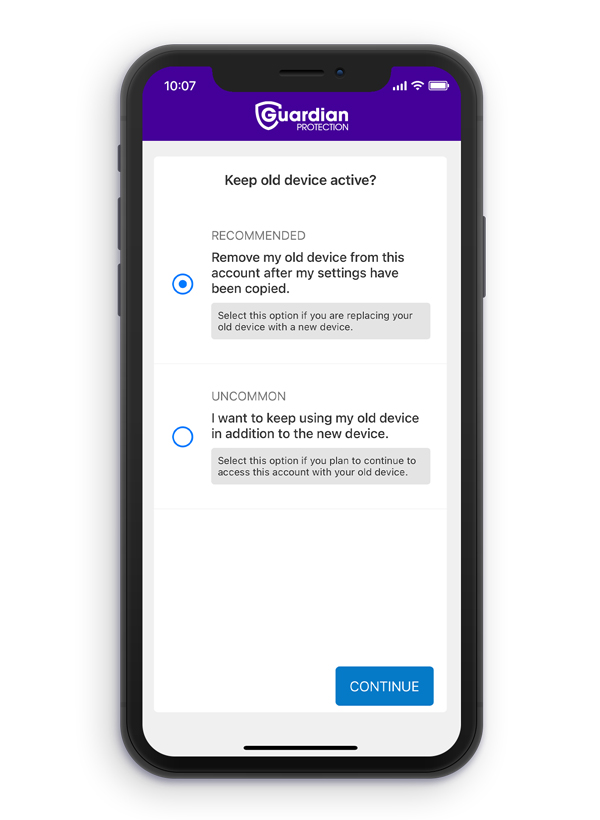
9. That’s it! The Migration Complete summary page will appear and will display the features and services you have transferred from your previous Alarm.com app to your new, more robust Guardian Protection App. You can now take advantage of the My Account feature in your app. It links you directly to your online Guardian account with one click!
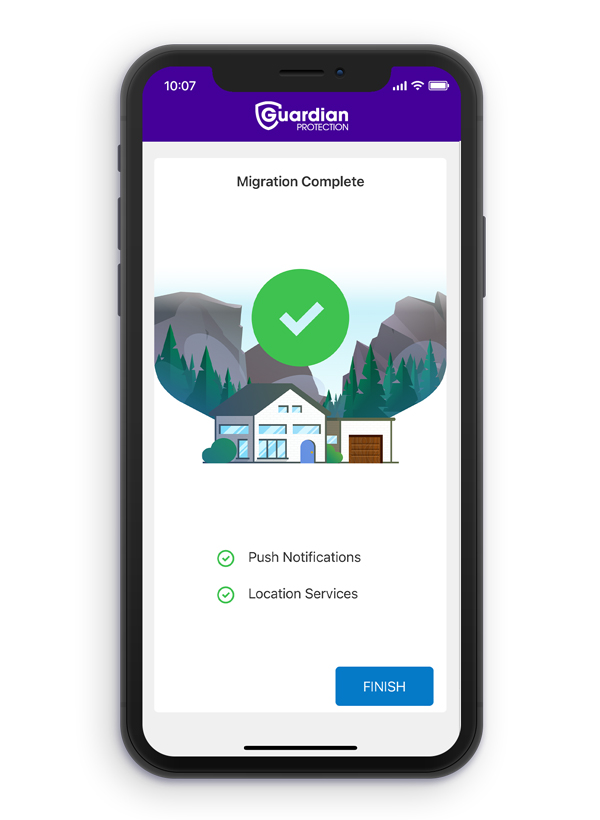
Your Guardian App may also suggest additional setup features based on your device type, e.g.: “Face ID”, “Login to App”, etc. Feel free to add these if you would like.