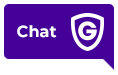First, please make sure that you’re connected to WiFi and the camera is plugged into an outlet with working power.
Then, follow the steps below. You will need your network name and password, and a mobile device.
1. Locate the WPS button on the back of the camera. The WPS button may say “Reset” on some camera models.
2. Press and hold the WPS button for 6 seconds, or until the LED on the camera flashes white.
3. Go to your WiFi settings on your mobile device.
4. Connect to the network that says ALARM(XX.XX.XX).
- The “XX.XX.XX” will be different for each camera.
- Newer camera models will start with “ADC”.
5. On the same device, open your internet browser and type this in the URL bar: 192.168.1.1 and press go.
If this doesn’t work, please place your device into airplane mode.
6. Follow the on-screen instructions to scan for WiFi and select your network. Remember to input your network password.
Try this method a second time if your camera doesn’t connect. Still stuck? Give us a call at 1.800.PROTECT (1.800.776.8328).