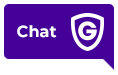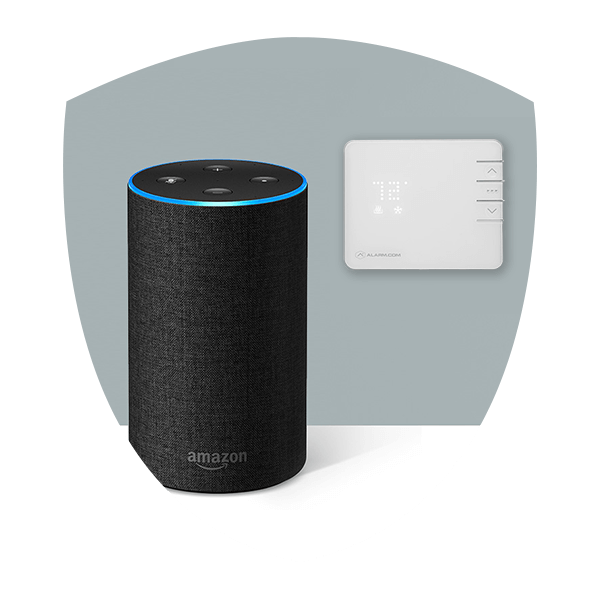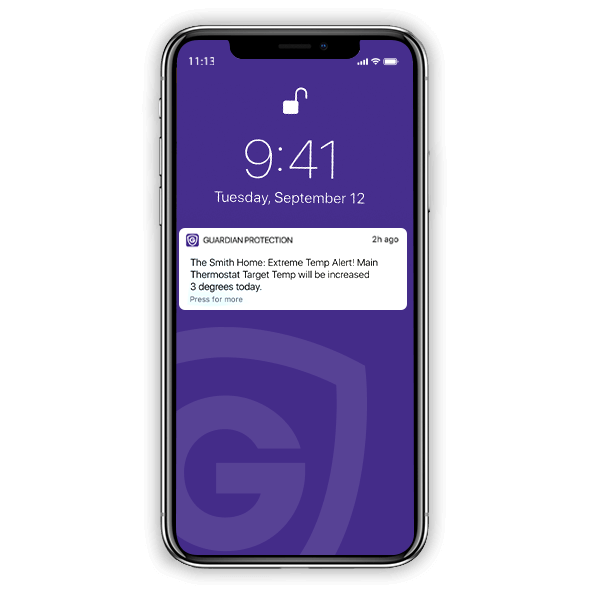IMPORTANT: This feature is only available for customers with specific Guardian Protection devices or services. Interested in this feature and not sure if it’s available to you? Send us a chat or call 1-800-PROTECT
Yes, and it’s very easy! There are many ways to program your
smart thermostat to save money on energy and adjust the temperature throughout the day.
Set a Schedule
You can also create Schedules easily from your Guardian Protection app. To do this, follow the steps below:
- Log into your Guardian Protection App.
- Select Thermostats from the Home page.
- Click the middle Schedule button.
- Turn Schedule Type to On.
- Select a heating or cooling schedule to edit.
- Make the adjustments you want.
- Select Done in the upper right corner.
- Tap OK.
Selecting your Schedule is another easy way to have your smart thermostat change temperature throughout the day without having to do so manually.
Utilize Geo-Services
By going to
myguardianhome.com, you can also enable a Smart Away option from the smart thermostat’s Schedules page. This option allows you to set temperature adjustments for when you are away from your home. Enabling this geo-service feature can help you save energy and money in the long run.
To enable this feature, use the following steps:
- Log into you Guardian Protection account at MyGuardianHome.com.
- Select Automation from the left side of your screen.
- Click on Schedules.
- Select the smart thermostat you would like to enable the Smart Away feature on by clicking the pencil icon.
- Click on Smart Away.
- Slide the popup to make the button blue.
- Select the options on the popup you would like to enable.
- Adjust the geo-device range you would like to set.
- Select Save Schedule when you are finished.
Enabling this feature makes it possible for your smart thermostat to sense when you’ve left your house and adjust the temperature accordingly. This can be an incredibly useful tool if you want your house to maintain a certain temperature while you’re away without having to think about manually altering the temperature from your device.
Use Environmental Temperature Triggers
Using Environmental Temperature triggers is another way to adjust your smart thermostat’s temperature automatically. Unlike setting a Schedule or Scene, however, enabling an Environmental Temperature Trigger does not require you to set time limitations. Instead, Environmental Temperature Triggers use the temperature outside of your house to adjust the temperature in your home.
To set up a trigger follow the steps below:
- Log into your Guardian Protection account at MyGuardianHome.com.
- Select Automation.
- Click Add New Rule
- Click Thermostat Rule
- Click on Weather Event – Energy Savings.
- Set the temperature adjustments you would like to make.
- Select the box to the left of the temperature changes to confirm which Trigger you would like to enable.
- Add a recipient for every person and/or device you would like to receive a notification whenever a temperature change is triggered by clicking +Add.
- Make sure the Weather Event – Energy Savings slider is blue.
- Click Save to confirm these changes.
You can select a different Environmental Temperature Trigger and temperature adjustment for each smart thermostat in your home