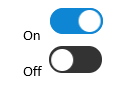Your camera must be plugged in and connected to the Internet for recording rules to save. If you are unable to connect to your camera, please click here for help.
If you don’t see the rule you’re looking for, you will need to create it. For help creating a new rule, please click here.
If you have reached your monthly clip upload limit, you will not be able to turn on the recording rules until the first day of the next month. Please call us at 1.800.PROTECT (1.800.776.8328) to upgrade your clip limit.
Learn more about your monthly clip upload limit here .
How to pause and resume video recording rules on your desktop:
1. Log into MyGuardianHome.com.
2. Click Video.
3. At the top of the page, click Recording Rules.
4. Tap the toggle switch in the top right of the rule. If it’s grey, the rule is off. If it’s blue, the rule is on. This automatically saves the rule.
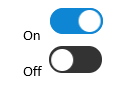
How to pause and resume video recording rules in the Guardian app:
1. Launch the Guardian App.
2. Tap the menu icon.

3. Tap Video.
4. Tap the App Settings icon

5. Tap Recording Rules.
6. Tap the toggle switch in the top right of the rule. If it’s grey, the rule is off. If it’s blue, the rule is on. This automatically saves the rule.