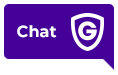To troubleshoot video that is too dark or poor night vision, follow the steps below:
1. Verify there are no objects causing a glare at night. This can be a railing, gutter, streetlights, etc.
2. Clean the lens of your camera. Dust and smudges can make your video look too dark.
3. If the live video is dark on multiple devices, adjust your Video Device Image settings (see below).
4. Our cameras automatically adjust exposure (how dark or light the feed will be) based on where it is looking. Try adjusting the camera to include more of the dark areas to change the exposure.
Adjust your Video Device Image settings using MyGuardianHome:
1. Log into MyGuardianHome.com
2. Click Video.
3. Click Settings.
4. Use the Video Device dropdown to select the camera you wish to adjust.
5. Click Video Device Image from the menu.
6. Adjust the Brightness, Contrast, Saturation, and Sharpness sliders to your desired levels.
7. Adjust Night Vision Sensitivity to High, Normal, or Low as desired. This changes when the night vision will turn on.
8. Use the Max Exposure dropdown to change the exposure. The range is from 1/5 second and 1/480 second. If you are not able to adjust the camera’s view in the troubleshooting steps above, changing the exposure may help brighten your camera’s feed.
9. Click Save.