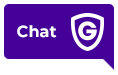Featured Articles
Frequently asked questions
To log into your Guardian account, go to GuardianProtection.com and click “Login” in the top right corner. Enter your username/email and password and click SIGN IN.
Don’t have an account yet? Let’s get you registered! On that same page, click “Not Registered.” You’ll need your customer number and the address where your service is located.
Read More
Absolutely! Start by logging into your Guardian account.
Once signed in, click on Billing. Then, click on Statements. On your desktop, Billing is in the left-hand navigation bar on your account dashboard. On mobile, it’s in the menu at the top right corner of your screen.
Read More
We’ve made getting a copy of your statement super easy! You can view your statements online any time. Just log into your Guardian account and click Statements on your account dashboard, under Billing.
Read More
Your local municipality may require you to obtain a permit for your security system. To find out if a permit is required in your area, contact your local police, sheriff, or fire department using their non-emergency telephone number, or look up the local ordinance online.
If a permit is required, follow the necessary steps to obtain the permit. Once you have it, provide the permit number to Guardian by calling 1.800.PROTECT (1.800.776.8328).
Please note your permit may have an expiration date and may need to be renewed with your local municipality on a regular basis. Failure to obtain and/or renew your permit may result in municipal fines, refusal by the authorities to respond to an alarm activation, or the inability of our monitoring center to notify the authorities when an alarm activates.
Read More
If you suspect your security may have been compromised, then it’s best to change or reset your Guardian account password.
If you know your current password:
1. Log into your Guardian account.
2. Choose User Info. On your desktop, User Info is in the left-hand navigation bar on your account dashboard. On mobile, it’s in the menu at the top right corner of your screen.
3. From User Info, click Change Login Password.
4. Complete the form by entering your current password and entering and confirming a new password. The password must be a minimum of 7 characters in length, include at least one upper-case letter, one lower-case letter and one number.
5. When you’re finished, click CHANGE PASSWORD.
Forgot your login? Go here and click Forgot Username or Password to recover your account.
Read More
Sign up for AutoPay!
Want to simplify your monthly bill payment routine? Autopay makes sure your bill is paid on time and in full each month, automatically.
Get Started
Helpful links and tools
Log into your Guardian account
Pay your bill, test your system, update contacts, and more!
Read MoreVideo Resources
Can't find what you're looking for?
Use the search function below by typing your question or a few keywords.
Safe and Secure Starts Here
Call 800.857.5028 to get started or fill out the form now to get a free quote.
- No Cost or Obligation
- Consult with a Security Expert
- Free On-site Estimates Available