Have you posted up your geofence? If not, you’re missing a crucial piece of the smart home experience — and leveling up is easier than you think.
Geo-fencing lets you draw a virtual fence around your property that responds when you come and go. You’ll receive automated notifications based on your location for whatever you choose.
And if you’re a Guardian customer, you probably already have the ability to create a geo-fence using our Geo-Services feature.
What is Geo-Fencing, Exactly?
Generally, geofencing is a location-based service offered through a platform — in our case, the Guardian app — that uses WiFi, cellular data, GPS, or radio frequency identification (RFID) to trigger a pre-determined action when a smartphone or another device enters or exits a location.
As mentioned, you can choose for this action to be sending a mobile notification. These notifications can be life savers when schedules get hectic.
We know you would never leave the house and forget to lock the door. Or arm your security system. Or close the garage. Absolutely not. But let’s just say you did — as soon as your cell crosses that invisible line, Geo-Services will send you a mobile alert to remind you.
How to Create a Geo-Fence Around Your House
Start by enabling Geo-Services in the Guardian App:
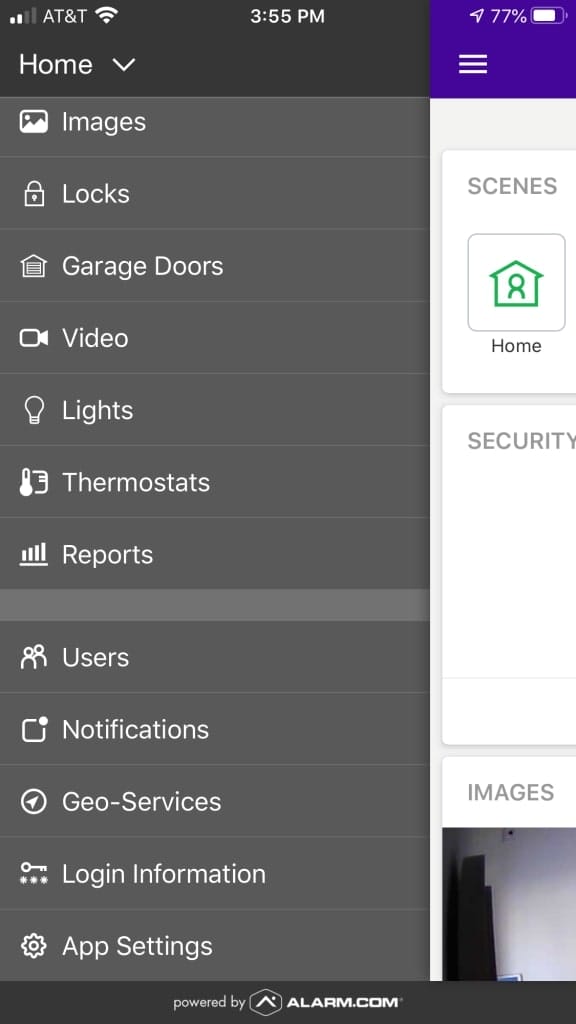
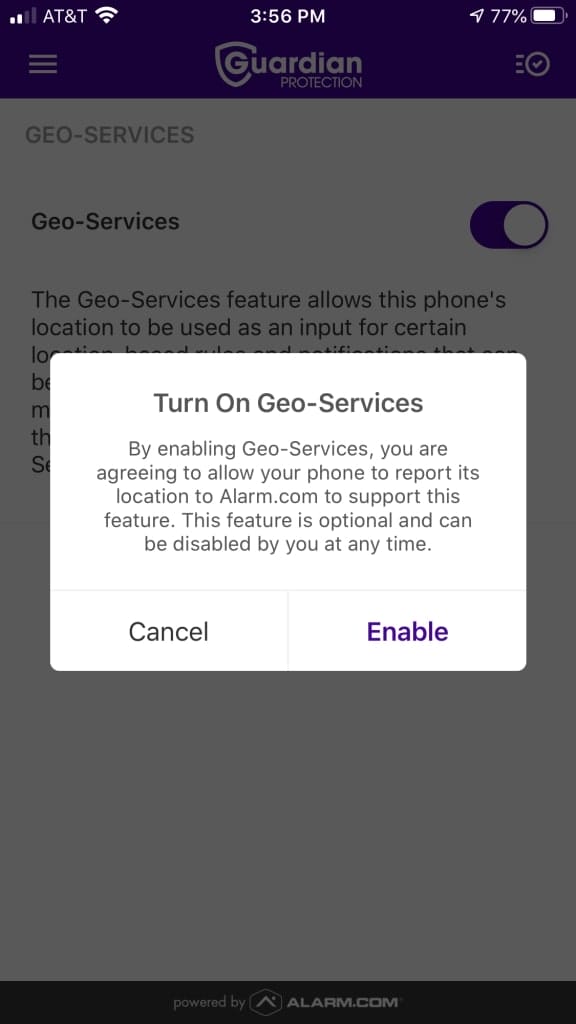
Next, log in to MyGuardianHome.com. The rest of the magic happens here!
Navigate to “Settings” and choose “Geo-Services.”
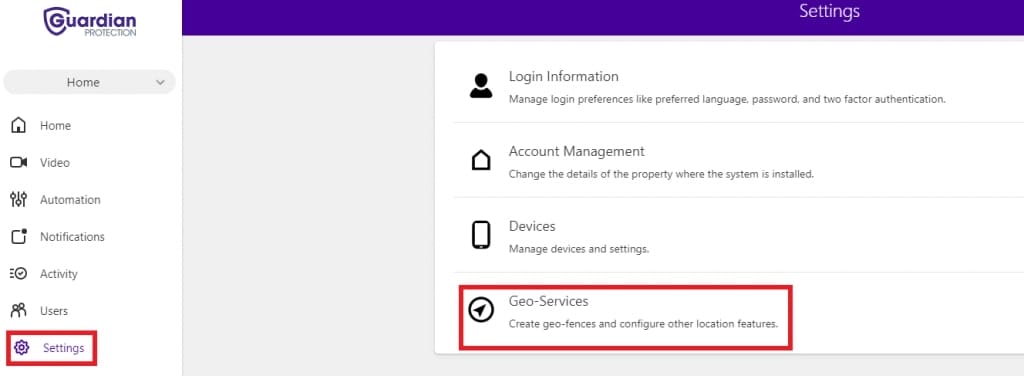
Next, click “Add a Fence.” You will be able to put in the location of your home, give your fence a name, and decide on the radius of your fence. This determines how far away from home you want to be before you start getting alerts.
We generally recommend starting at a distance of at least two miles, but be sure to take your lifestyle into consideration. For example, if you often take long walks around your neighborhood, you probably don’t want notifications while you are close to home.
Choose Your Geo-Features
Now that you’ve defined the radius of your geo-fence, it’s time to choose the kinds of notifications you want in “Set up Geo-Features.” Options include:
- Lock reminders
- Sensor reminders
- Garage door reminders
- Thermostat override
- Pause video recordings
- Light automation rules
When picking your notifications, think about the reminders that would be the most helpful on a daily basis.
Geo-Services Help Tie Your Smart Home Together
In addition to reminding you to arm your Guardian system, Geo-Services can integrate with other smart devices in your home.
Have a smart door lock? Setting up a geo-fence helps ensure you never rush out of the house and get too far without locking the door.
Have smart automated light modules? Set up a rule for your geofence to trigger the lights when you get close to home. No more walking into a dark house at night!
When Geo-Services triggers a notification because you left the garage door open or didn’t arm your system, you’ll be able to take care of it all from your smartphone in the Guardian app.
So who’s ready to level up? If you’re missing any of the smart security devices you would need to bring these scenarios to life, feel free to give us a call at 1.800.PROTECT (1.800.776.8328).

