You can add a new rule or edit current rules through your Guardian Protection account.
If you are setting up a video analytics rule, please click here for help.
1. Log into your Guardian Protection account.
2. Click Video.
3. Click Recording Rules.
To add a new rule:
1. Click +ADD NEW RULE.
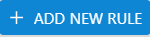
2. Select the type of rule you would like to create from the pop-up menu.
3. Select the camera that will record for this rule.
4. Fill in the rest of the information to customize your new rule.
5. Click the Add button in Video Clip Recipients to automatically send the clip to via email or text when the clip is uploaded.
6. Click Save.
To edit a rule:
1. Click the pencil icon next to the rule you wish to edit.
2. Update any information in the rule.
3. To add a new Video Clip Recipient, click add.
4. To remove a Video Clip Recipient, click the “X” next to the contact info.
To delete a rule:
1. Click the trash can icon next to the rule you wish to delete.
2. Click the red Delete Rule box to confirm you wish to delete the rule.
