Alexa is pretty smart. She can turn up your favorite song, check the weather, and even order more puppy chow.
Luckily, Guardian systems are smart, too. Did you know you can use Alexa to control your smart home security system? That’s right — your Amazon Alexa-enabled devices can “speak Guardian.”
It’s called the Guardian Skill, and it makes linking Alexa voice control to your Guardian system a breeze. This post provides help for anyone who controls their Guardian system at MyGuardianHome.com. If you use MyGuardianControl.com, you can find instructions here.
Simply tell Alexa to “ask Guardian” to operate certain features of their security system, or check the status of some aspects of your Guardian system, such as:
- Arm your system.
- Check the temperature.
- Lock your front door.
- See if the garage door is closed.
- Record a video clip.
- Turn off the lights.
IMPORTANT: For your security, commands that involve opening up your home (Secure Commands) require a verbal 4-digit pin in addition to simply saying the command. This includes disarming, unlocking, or opening the garage door. You’ll be prompted to create your pin when you set up the Guardian Skill.
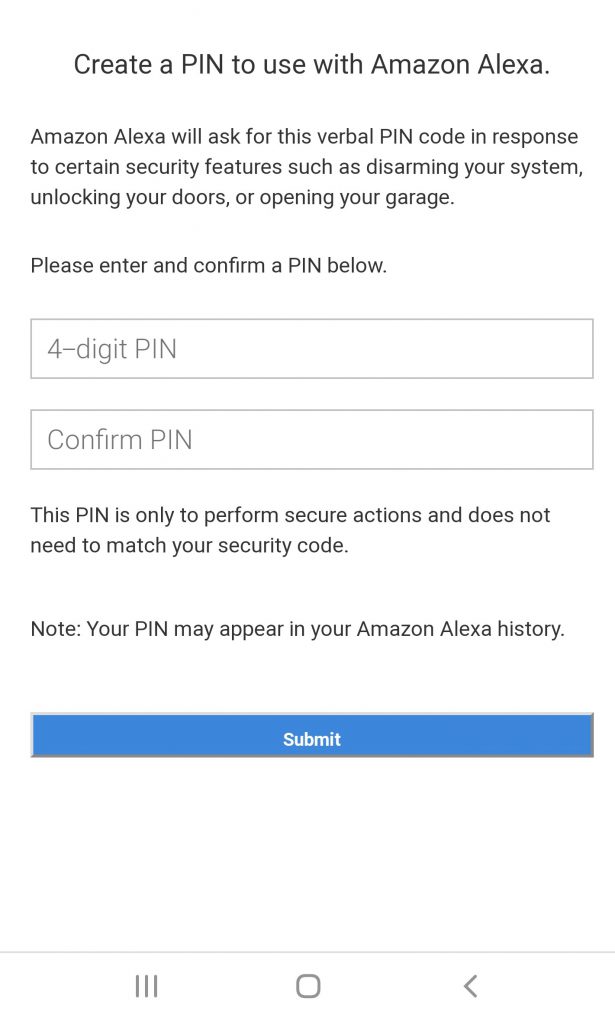
Set up in four easy steps
If you are already using the Guardian app, enabling the Guardian Skill is quick and easy. Just follow these four simple steps:
Step 1: Install Your Alexa-Enabled Device.
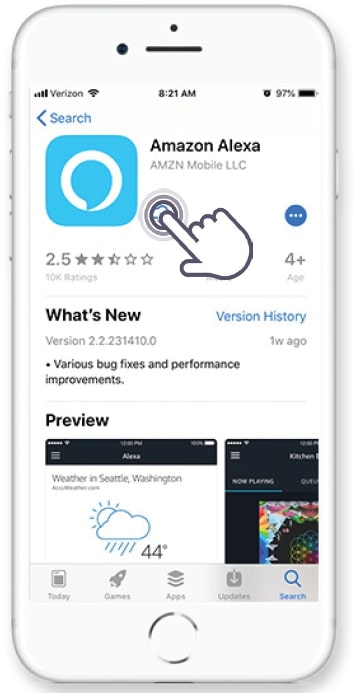
Get voice control for your smart home system with any Alexa-enabled device, including the Amazon Echo, Echo Dot, Tap, or FireTV Voice Remote. Follow the installation instructions that came with the device. Now you’re ready to sync the device with your Guardian app!
Step 2: Log in to the Alexa App.
Download the Alexa app on your iOS or Android device. Then log in to the Alexa app using your Amazon.com account credentials.
Step 3: Enable the Guardian Skill.
To find the Guardian Skill, tap on the “Skills” option located in the side menu within the Alexa app. Type in “Guardian Protection” and then tap “Enable Skill.”
Step 4: Sync your Guardian system with Alexa.
You’ll be prompted to enter your Guardian account login and password to sync your account with Alexa.
Start chatting with Alexa
So you have the Guardian skill all set up… now what? It’s time to start talking to Alexa and trying out the new Skill.
Simply ask your system to perform commands or to learn the status of your smart home devices. When using the Guardian Skill, you’ll always start off by saying “Alexa, ask Guardian…”
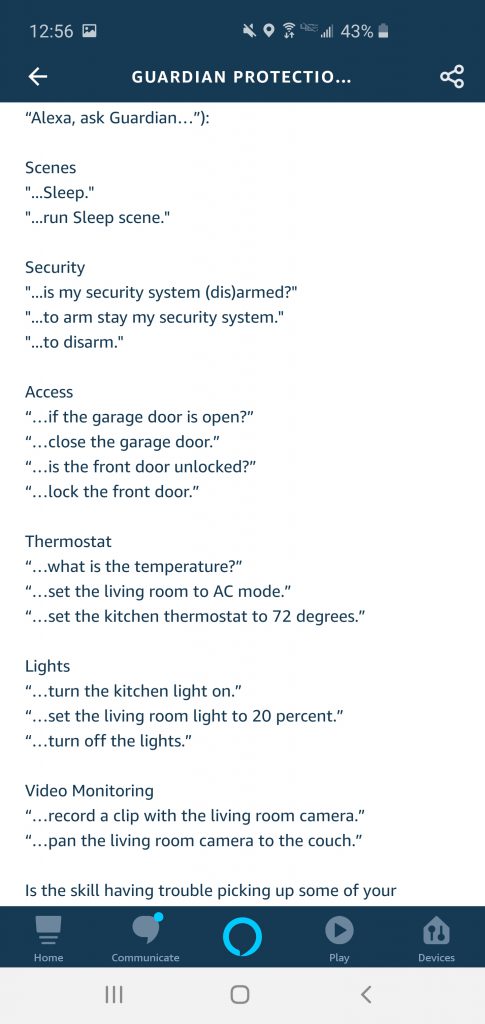
Set the mood with Scene control
Scene control allows you to set one of your custom scenes in motion verbally. If a scene contains “Arm Away,” a follow-up question asks for confirmation of the command.
Example:
“Alexa, tell Guardian to Sleep.”
Check the temperature
Have a smart thermostat as part of your Guardian smart home solution? Alexa can get in on those conversations, too.
Example:
“Alexa, ask Guardian the upstairs temperature.”
“Alexa, tell Guardian to set the temperature to 70º.”
Get the lights right
This is hands-free at its finest. If you have connected lighting, you can tell Alexa what you need in that department, when you need it. Walking into a dark house with arms full of groceries? No problem.
Example:
“Alexa, ask Guardian to turn the kitchen light on.”
Apple User?
If you’re more #TeamSiri than #TeamAlexa, learn how to control your Guardian system with Siri here.

