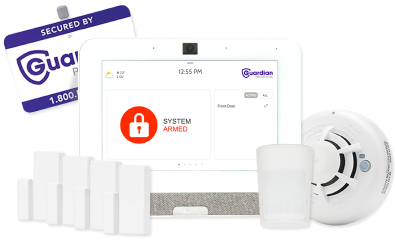Indoor Smart Plug
The indoor smart plug lets you control devices remotely via smartphone or tablet for convenience and energy savings. With Z-Wave Plus, it ensures strong connectivity and range. Compatible with Alexa and Siri, it supports voice control. Schedule, automate, and monitor energy use to optimize efficiency and lower utility costs.
Features:
- Remote Control
Control your plugged-in devices from anywhere using your smartphone. - Z-Wave Plus Technology
Enhanced wireless connectivity and improved range. - Voice Control
Compatible with Amazon Alexa and Siri for hands-free operation. - Scheduling and Automation
Set schedules and automate your devices to fit your lifestyle. - Energy Monitoring
Track and manage energy usage of connected devices.
Each Guardian System Includes:
Free Professional Installation
24/7 Professional Monitoring
Smart Security Panel
Mobile App

Get Peace of Mind with Remote Control
The indoor smart plug allows you to control your plugged-in devices remotely using your smartphone or tablet. Whether you’re at home or away, you can easily turn your devices on or off, providing convenience and energy savings.

Enhance Connectivity Z-Wave Plus Technology
Benefit from elevated wireless connectivity and improved range with Z-Wave Plus technology. This feature ensures reliable communication with your smart home network, providing consistent and efficient operation of your connected devices.
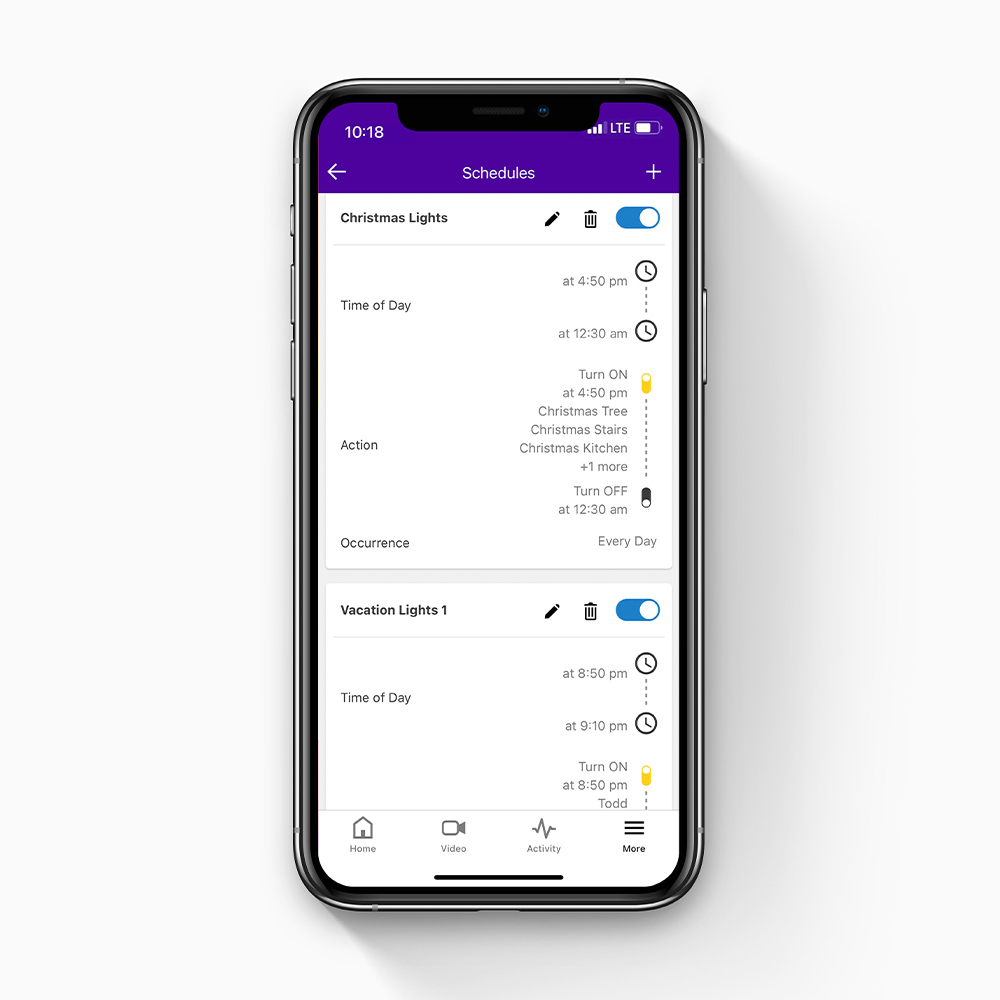
Schedule and Automate for Optimal Use
Set schedules and automate your devices to fit your lifestyle. You can create custom schedules for your lights, appliances, and other devices, ensuring they operate when you need them to, and conserving energy when you don’t.

Hands-Free Control with Voice Commands
Enjoy control of your devices without lifting a finger with compatibility with Amazon Alexa and Siri. Simply use voice commands to turn your devices on or off, making your smart home experience more convenient and intuitive.

Monitor Energy Usage
Track and manage the energy usage of your connected devices with built-in energy monitoring. This feature allows you to see how much energy your devices are using, helping you make informed decisions to reduce energy consumption and save on utility bills.
Get a Free Home Security Quote!
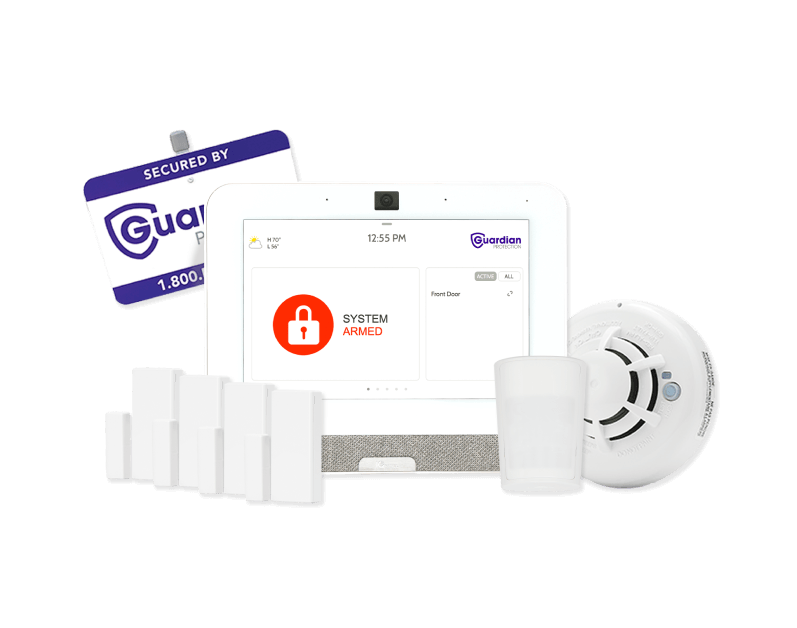
Our Devices Work Better Together

Get Smart Home Security
Create a custom home security system based on your home and family’s needs.

Start with a Home Security Package
Browse our home security packages to easily find the right fit for your property.
Specs

Dimensions:
H2.97” x W2.39” x D1.56”
Load Rating:
5A LED/CFL, 15A Incandescent
Voltage:
120VAC, 60Hz
Operation Temperature:
Operating Temperature : 0°C to 40°C
Z-Wave Certified:
Yes
Frequently Asked Questions
Can I control the indoor smart plug using the Guardian app?
Yes, you can easily manage your smart plug from the Guardian app as well as set up schedules and rules for this device.
How many watts can an indoor smart plug handle?
Each smart plug can handle up to 1800 watts.