The two-way audio feature* on your indoor camera can be especially useful in the event of an emergency. Setting up this feature is simple and can make a huge difference in an emergency.
To Access and Use the Two-Way Audio Feature:
- Log in to your Guardian Protection app.
- Select the indoor camera.
- Tap the play icon.
- Press and hold the microphone symbol (lower right) to speak through your camera (turns green when enabled.
- To mute/unmute your camera click on the speaker icon on the bottom left corner.
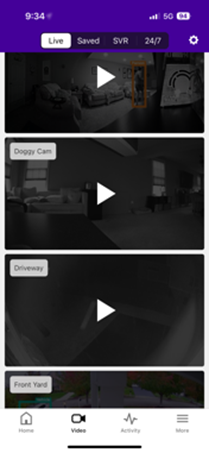

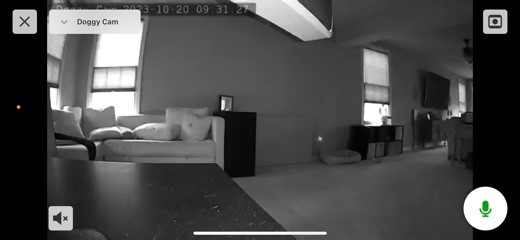
Users can enable and disable their camera’s microphone and speaker using the Customer Website.
To enable/disable the speaker and microphone:
- Log into your Guardian Protection account.
- Click Video.
- Click Settings.
- Using the Video Device dropdown menu, select the desired camera.
- Click Video Device Info.
- Click to select/deselect Turn off the camera’s microphone and speaker. The camera cannot record audio while the camera’s microphone and speaker are disabled.
- Click Save
- You can also adjust the camera’s call volume levels from this section.
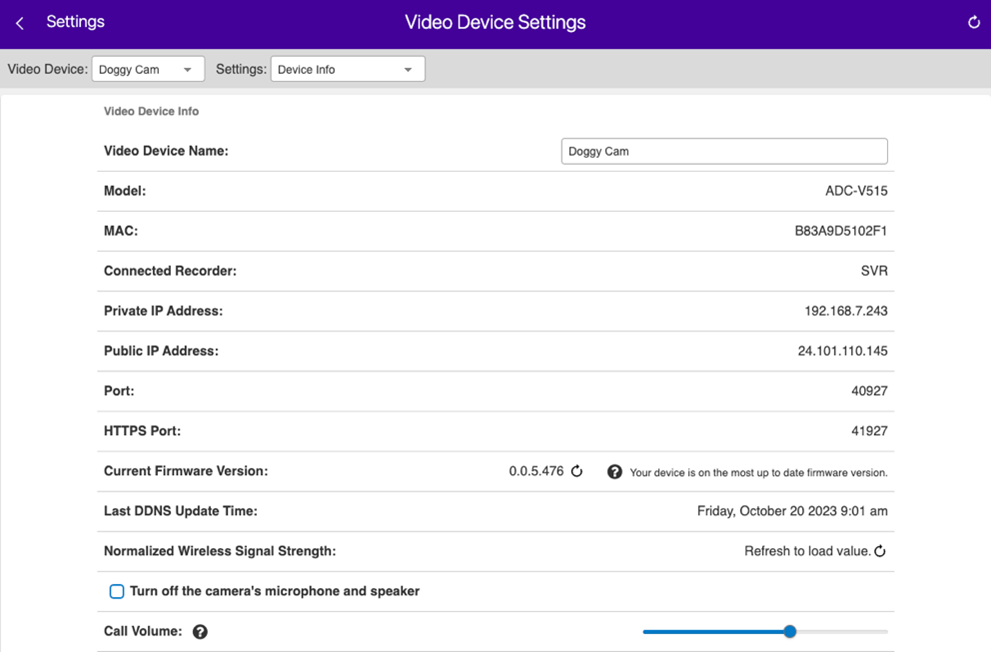
* Please note that product and feature availability is dependent on customer location and previously installed equipment.
