It’s powerful. It’s essential. No one’s ever totally clear on what their password is. That’s right, we’re talking about WiFi! While some of us can’t remember life pre-internet, WiFi is actually more than 20 years old, and there are more than 16 billion active WiFi devices in use around the globe.

What is WiFi?
WiFi is a wireless networking technology that allows smartphones, computers, and other devices to connect to the internet and communicate over a wireless signal. While WiFi is one way we connect to the internet, it’s not the source of the internet.
It’s the life force behind all the tools and devices that help manage our careers, our relationships, and our homes. And now that we’re working, going to school, and just generally spending a lot more time at home, having strong and reliable WiFi has never been more important.
WiFi helps protect your home
You may not associate WiFi with home protection, but it plays an important role. If you want the latest and greatest smart home security equipment, good WiFi is absolutely critical.
Even if you go with a hardwired system, you may still find that many of the devices you want — like video doorbells and advanced indoor and outdoor home security cameras — require strong WiFi. There’s really no getting around it.
For example, wireless security cameras typically require a minimum 1.5 Mbps upload and download speed at the mounting site. Trying to use the newest video doorbell without WiFi is like trying to watch a TV that’s not plugged in.
There are many possible reasons why your Wifi is slow at home

Even if you have learned to love WiFi, your relationship may occasionally go through some rough patches. A poor or spotty WiFi signal can be beyond frustrating. When that trouble occurs at home, where we pay a premium for it, it’s even worse.
Weak WiFi may not always be directly caused by your internet service provider (ISP). A variety of factors can have an impact on how your WiFi performs. The good news is, some of them are pretty simple to address, and you don’t need to be an expert to get started.
So don’t break up with your WiFi just yet. We’ve gathered a list of things to try or explore to improve your connection.
Check your home internet speed for free by running a speed test online
A good place to start is to check your internet’s speed and performance at Speedtest.net. It’s quick and easy, and you can run a test from your computer or smartphone via their app.
When troubleshooting slow internet, it’s important to determine whether the problem is actually the WiFi, or the amount of bandwidth coming into your home. To suss it out, do a wired test first by plugging your test computer directly into your modem using an ethernet cable. Try to minimize interference by temporarily shutting down nearby devices and closing out programs or applications running on your computer.
A speed test will show you your connection’s upload and download speeds as measured in megabits per second (Mbps). If you run multiple tests, keep in mind the test shows you your speed in real time, so it’s normal to see fluctuations.
Consider upgrading your router
Even if you have amazing internet coming in, a poor-quality router can degrade your speed. Most people get their router directly from their ISP, who isn’t necessarily giving away the best or newest routers on the market.
If your router is more than two years old, it’s probably time for an upgrade. Your ISP may be willing to send you a newer one for free, so check in with them if yours is getting up there in years. If you need to purchase your own, you don’t have to spend a ton of money. Even a newer mid-range router can be leaps and bounds ahead of an old version.
If you have smart home security and you get a new router, give your security provider a call and let them know, just to be safe. They can help ensure all your equipment is connected and working properly.
Where to place your router for better WiFi
When it comes to your router, it’s all about location, location, location. The physical location of your router and certain factors can inhibit its strength. For example, is your router in the basement, far away from the devices that need it? Is it in a concealed space, like a closet or a cabinet?
You probably don’t want your router in the middle of your living room, but keep in mind that it likes wide open spaces. Ideally, your router should be placed in a central location, higher up, and away from other cordless devices.

Be sure to take note of physical barriers that could be driving a wedge between you and your WiFi. Certain home building materials, like brick walls and metal frames or siding, can reduce the range of a WiFi network by 25% or more. Even nearby metal objects like pipes and filing cabinets can affect your signal.
While knocking down walls and rebuilding your house isn’t realistic, consider these factors when you’re finding a home for your router. Concrete tops the list as the hardest material for WiFi to penetrate. By contrast, plywood, drywall, and glass have less impact.
Minimize signal interference from household appliances
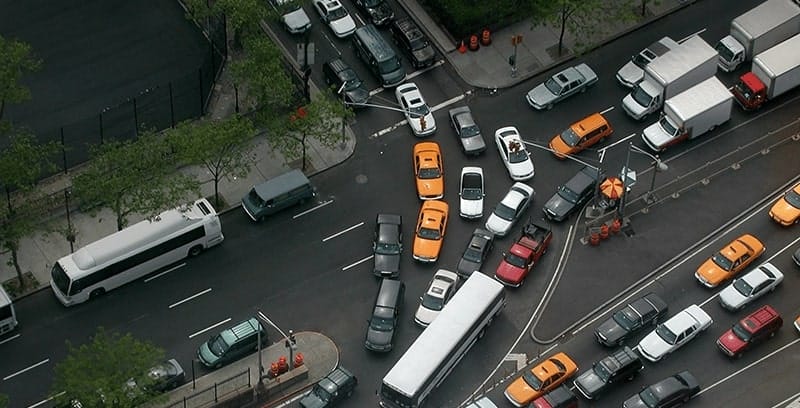
Radio signal interference from some household items could be getting in the way. This includes microwave ovens, cordless phones, wireless baby monitors, and more. This type of interference occurs when these items are operating on the same frequency as your router. Picture rush hour traffic on the highway, with tons of cars trying to take the same road at the same time.
If you suspect one or more of your household items is interfering with your WiFi, troubleshoot by unplugging or powering them off to see how it impacts your signal. Sometimes simply moving a device further away can be helpful, but don’t hesitate to ask your ISP to take a closer look and give you advice.
Adjust your antenna
Playing with your router’s antennae is a small step that can make a big difference. Some routers have external antennae and some have internal. If yours are external, try making small adjustments and see how it impacts your signal. If yours are internal, try rotating the router itself. It may take some trial-and-error, but it can really help.
WiFi routers often come stock with small antennae for aesthetic reasons. If your router has external antennae and moving them isn’t helpful, consider swapping them out for better quality versions.
Limit (or prioritize) devices connected to your WiFi

How many devices in your home are competing for your WiFi’s attention? Five? Ten? More?
If you have a serious gamer in your household, you may have noticed that your internet grinds to a halt whenever they are playing, there’s a reason for that. They’re both competing for the same data, and gaming takes up a lot of bandwidth (internet speed).
Simply put, the more devices you have drawing on your WiFi, the slower it will be. In addition to gaming, streaming or downloading movies and music can also take up a lot of bandwidth. If upgrading your router or speed is not an option, consider shutting off the devices you’re not using. You may also be able to prioritize devices to make sure the important ones get the most attention.
If you’re a parent, another consideration is to put your kid’s devices on a separate network. The bonus? You can apply protective rules and settings for your kids while giving your devices some breathing room.
Be selfish with your signal
Your neighbors may not be stopping by to borrow a cup of sugar, but they could be using your WiFi. They may not realize it’s hurting your speed, but it is.
If your WiFi isn’t password protected, they may not even know they’re doing it. Some devices will seek out and connect to the first WiFi signal they encounter. Make your WiFi password strong and only share it with close friends and family.
If your house is as busy as Grand Central Station, find out if your router supports guest networks.
Amplify your coverage

WiFi boosters, repeaters, extenders, and mesh networks don’t all work the same, but they are all used to accomplish the same thing: improve WiFi coverage.
These devices come in all shapes and sizes. The right choice for you will depend on how much you want to spend, how much effort you want to invest, and what your specific pain points are.
Mesh networks are on the pricier side, but they are pretty easy to set up. If your house is large with multiple floors or built with some of the problematic materials we mentioned earlier, mesh might be the way to go. Extenders require more work on the front end but may be a more affordable option, especially if you have a smaller home.
Reboot your WiFi router
This may sound unlikely, but sometimes a good, old-fashioned reboot can do the trick. Just like a computer, your router may be experiencing minor issues that can be resolved by shutting down, waiting a minute, and restarting. It’s not a cure-all, but it can help with common issues like overheating.
You deserve a home that’s safe, smart, and connected
WiFi is the juice you need to power the devices you love, including the latest and greatest smart home security systems. But home safety starts with the security experts who work with you to design the security solution of your dreams, like the pros at Guardian Protection.
If you’re ready to start protecting your home, or to learn more about Guardian Protection, give us a call today.

