Arming your Guardian system sets your security sensors to an alarm state. If you are leaving your house, you would set your system to Arm Away. This arms door and window contacts, motion sensors, and glass breaks. If you are arming your system and staying in — for example, before going to bed for the night — you would choose Arm Stay, which only arms doors and windows.
Arming and panel modes
You will see several arming options and panel modes, depending on what equipment you have:
Arm – Silent – This allows you to arm your system without audible exit delay beeps.
Arm – No Delay – This arms your system with no entry delay upon activation of security devices.
Panic – Sends a panic alarm to Guardian. Depending on which panel you have, options may include intrusion, silent, emergency, medical, or fire.
Duress – Disarms your security system and sends Guardian a silent distress signal. Requires Duress Code, which is different from your Master Panel Code. Learn more about your passwords and passcodes here.
To arm your system using Guardian app:
1. Launch the app and log in.
2. In the Security System card, tap Disarmed.
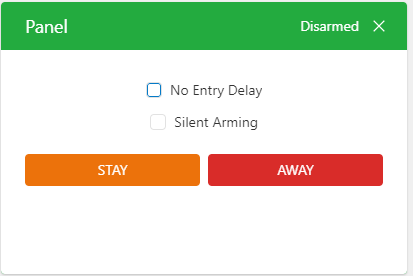
3. Select the desired arming option, if applicable.
4. Tap either Arm (Stay) to arm the system to stay mode, or Arm (Away) to arm the system to away mode.
To arm your system using the website:
1. Log into MyGuardianHome.com.
2. Click Disarmed in the Security card.
3. Select the desired arming options, if applicable.
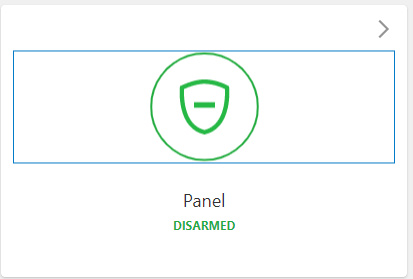
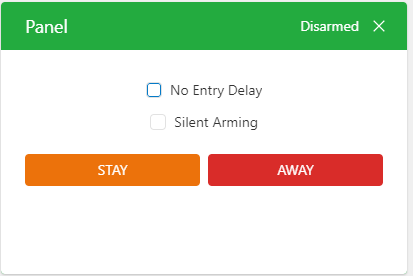
4. Click either Stay to arm the system to stay mode, or Away to arm the system to away mode.
To arm your system using Scenes on the Guardian app:
Scenes allow you to configure a button on the website and app that triggers multiple actions across multiple devices at once. Learn more about Scenes here.
Here’s how to use Scenes to arm your system:
1. Launch the Guardian app.
2. In Scenes, select the Scene you want to run that includes the arming command.
3. Confirm that you want to send the command to run that Scene.
Forgetting to arm your system? Set up arming reminders!
Arming reminders can notify you if your security system has not been armed by a certain time of day, or if you leave the house without arming your system. Watch these quick video to learn how to create arming reminders:
Set up arming reminders on MyGuardianHome.com:
Set up arming reminders on the Guardian app:
